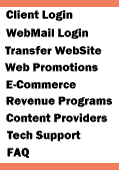
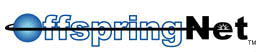 |
 |
 |
 |
 |
||||||||||||||||||||
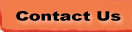 |
||||||||||||||||||||||||
|
|
||||||||||||||||||||||||||||||||||||||||||||||
|
Anti-Spam
| Privacy Statement
| Terms & Conditions
| DSL Terms & Conditions
gTLD Agreement | UDRP | UK Agreement | Nominet Terms and Conditions | CA Agreement INFO Agreement | US Agreement | BIZ Agreement | TV Agreement | CC Agreement OffspringNet all rights reserved. All material in this web site is copyrighted and it is a violation of Federal Law to copy. |
|||||||||||||||||||||||||||||||||||||||||||||||